An Overview Of Google Analytics
December 30th, 2010 by
Upon installing the Google Analytics code on your Web site, you will have an abundant amount of information to navigate through relating traffic sources and visitor information.
To begin analyzing your Web site’s data, go to http://www.google.com/analytics/ – Click “Access Analytics” (blue button on the right side) and login using your Google account, under which the installation was made.
The first screen is the Overview page.
To access the Dashboard with all the data for your site make sure the “View Reports” drop down menu on the top left corner displays your site’s name correctly.
To specify the dates of the data you want to analyze, adjust the calendar on the right. Usually, a month to month comparison is best, but the smallest period of time you can compare by is day by day. Note that data is only collected from the date Analytics was first installed on your site, any information from before that time will be unavailable.
On the left hand navigation, you will see a variety of options to analyze including Intelligence, Visitors, Traffic Sources, Content and Goals.
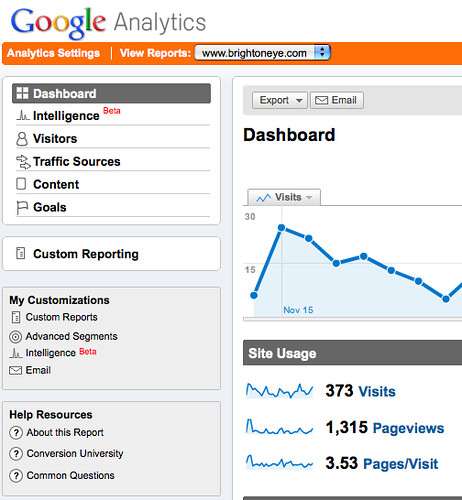
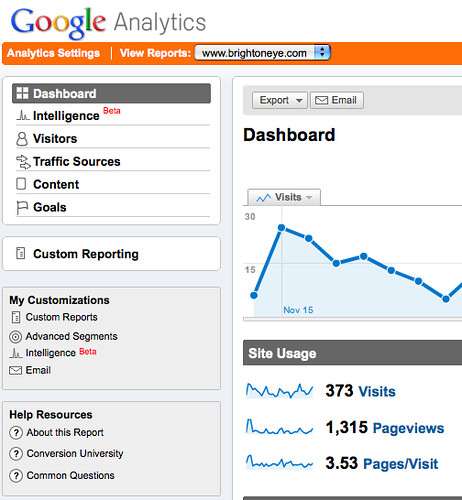
Under “Intelligence” you can set up customized alerts regarding your data that can either be emailed or sent directly to your phone.
Under “Visitors” you can gain some insight on what browsers your visitors are using to get to your site, what mobile devices are being used to reach your site, what kind of Internet connection they used and their geographical location.
Under “Traffic Sources” there is a link that will direct you to “Traffic Sources Overview,” which highlights Direct Traffic, Referring Site Traffic, and Search Engine Traffic. The percentage shown reflects the percentage of visitors coming in through those traffic sources and the pie graph illustrates that.
Beneath the “Traffic Sources” drop down menu, you will notice an option that says “Keywords”. This offers valuable information on what type of search keywords are leading visitors to your Web site. If a keyword appears as [content targeting] this is an indication that a Pay Per Click campaign is leading people to your site.
Under “Content” you can gain insight on specific pages on your Web site including page views, unique visitors and bounce rate. Analyzing this information is particularly beneficial in determining the effectiveness of the design of your site. If your site has a high bounce rate, it indicates that visitors are immediately leaving your site, either because it is unappealing or it didn’t provide them with the information they were searching for quickly or effectively enough. Under “Top Content” you can determine which pages are receiving the most views and thus, the most interaction.
Finally, you can export any of these pages as PDFs or other formats. You may also email the data results of any page with its respective information.
Though this is but a brief overview, there are a number of additional features in Google Analytics including setting up alerts and customized reporting. Together, all of this data can give you a deeper understanding of your Web site and help you determine its effectiveness and help you make important decisions regarding your internet marketing efforts.
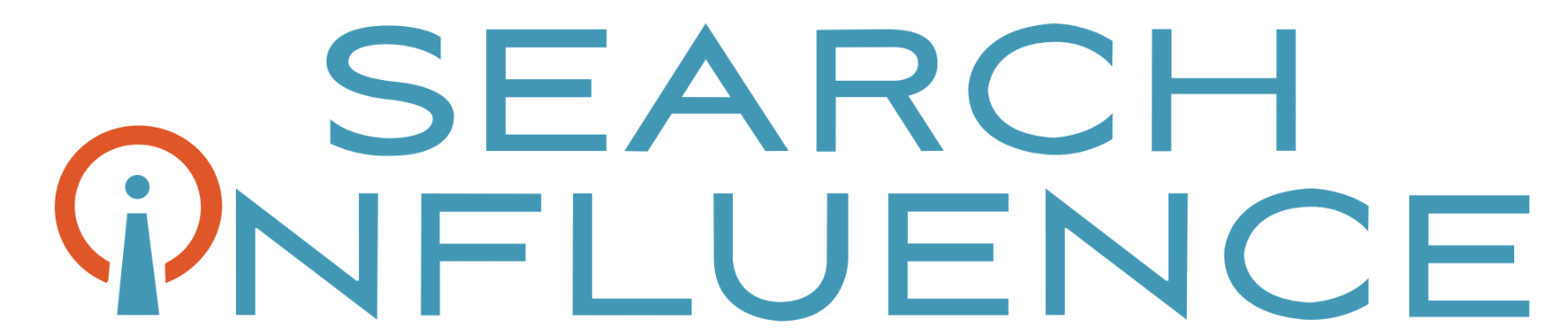
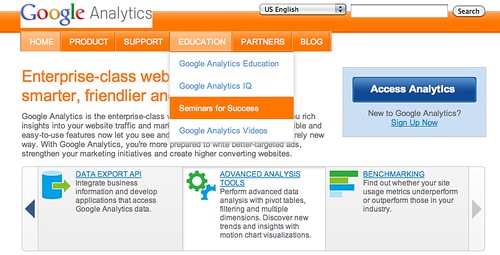
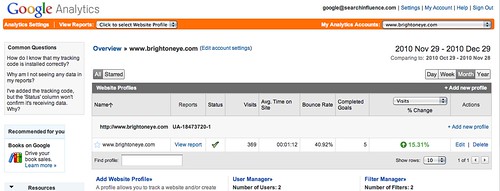
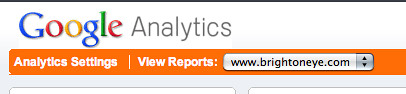
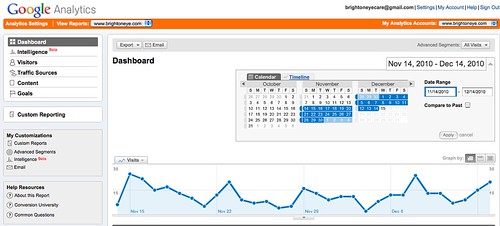
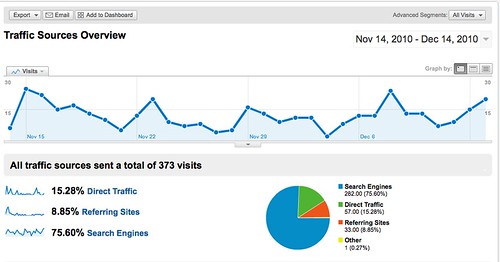
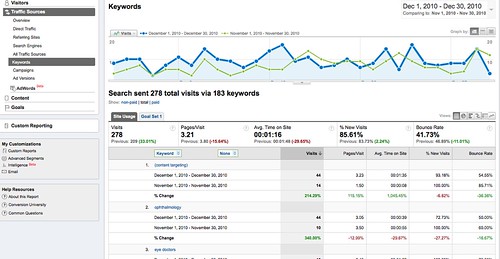
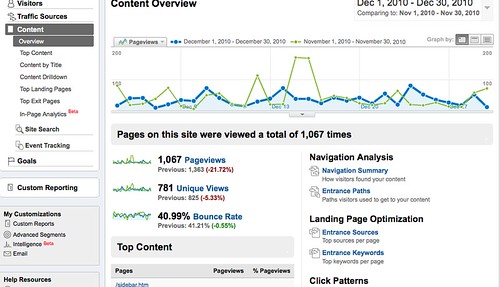


Nice overview!!. One thing I’ve focused on recently, since the change in Google presentation for local businesses on October 27, 2010 is a breakdown into visits per state and by towns for keyword phrases.
Gives you an insight into how you are doing for critical competitive keyword phrases against other local businesses. Very insightful.
Great overview!
One of the things that I really like with GA is the In-Page Analytics under Content, which takes the click information and displays it on each page, so the site owner can visually see where visitors are clicking and what on the site they’re attracted to.
Of course, this is in table form in other areas, but seeing what percentage of your users are clicking where visually is a great way to see what you can change to guide your users to the pages you want or develop content to better service them.