How to Link Your AdWords and Webmaster Tools Accounts
November 13th, 2013 by
Google recently announced a new feature in the “Dimensions Tab” of Google AdWords. Once you link your AdWords account to your Webmaster Tools account, you will be able to view the “Paid and Organic” data. This report shows you a variety of valuable information, including the organic keywords that are delivering your website as a result and the clicks on those results. This is extremely valuable information given that Google is now masking all keyword data as “(not provided).” Below are the steps for linking your AdWords and Webmaster Tools Accounts.
First, make sure to verify your website in Google Webmaster Tools. Then follow the steps below.
1) Go to the gear icon at the top right.
2) Select “Account Settings” from the drop down.
3) Select “Linked Accounts” from the left sidebar.
4) Select “View Details” under Webmaster Tools.
Side Note: It’s a good idea to link your Google Analytics account, but for these purposes, you only need to link your Webmaster Tools account.
5) Type in your domain and select “Continue.”
6) If you did it correctly, you will get the following message:
Now you can view all of the great data in the “Paid & Organic” report! You will find some interesting info here, especially how the combination of paid and organic play into each other. It will take some time for the data to accumulate, but once it does, you can gain valuable information.
So What am I looking at?
Query: The search query that delivered your website as a result. This will show the exact term that was searched, and whether you had an organic-only result, an ad-only result or both shown.
Ad Stats
Clicks: The number of times a person clicked on your ad for a given query
Impressions: The number of times your ad was shown on the search engine results page for a given search term
CTR: The number of clicks your ad received divided by the total number of impressions
Avg CPC: The average amount you were charged for clicks on your ad
Avg Pos: The average position your ad appears on the search result page
Organic Stats
Clicks: The number of times your organic listing was clicked on for a given query
Queries: The total number of searches that returned your organic listings over the given period
Clicks/query: The number of clicks your organic listing received divided by the total number of queries
Listings/query: The average number of times a page from your site was listed in the organic results per query
Avg. Pos: The average organic rank of your organic listing compared to other sites
Combined ad and organic stats
Clicks: The number of times a person clicked your ad or organic listing for a given query
Queries: The total number of searches that returned your ad or organic listings over the given period
Clicks/query: The number of clicks your ad or organic listing received divided by the total number of queries that returned one of your ads or organic listings
What do you think is the most valuable thing to learn from this new data that is provided by Google (if you have an AdWords account)?
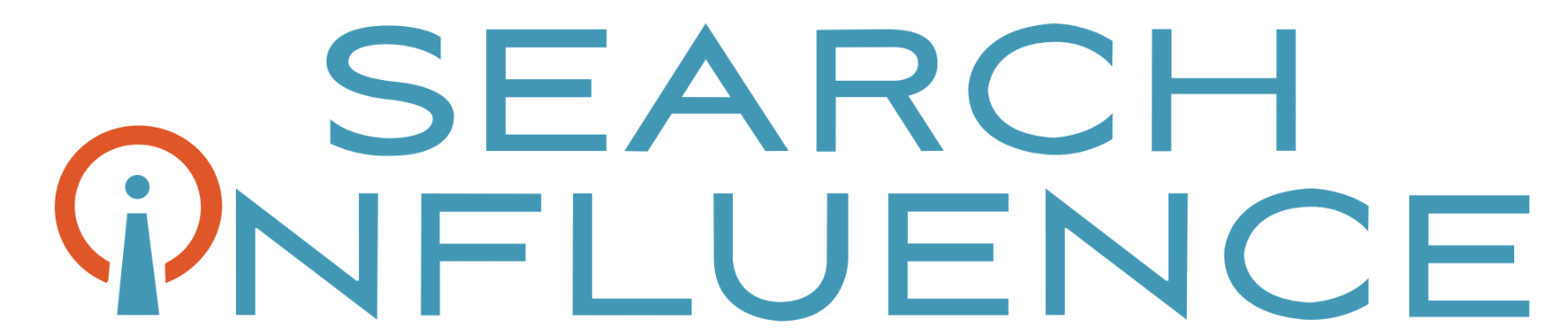

[…] Learn how to link your AdWords account and Webmaster Tools account to view this data. […]