Addressing Duplicate Listings In The New Google Places for Business
March 14th, 2014 by
Welcome back to the wonderful world of Google! Last week I explained in a post the email that Google Places for Business has been sending out to business owner accounts.
Part of that email included a bit about your account containing listings that were identified by Google as being duplicates existing within your account. Now I’m here to explain to you the two most common ways in which we see duplicate Google listings and how they can be addressed.
Internal Duplicates
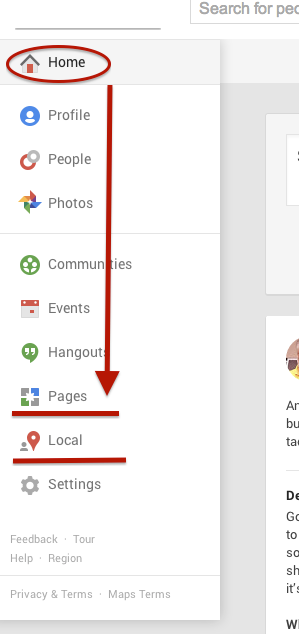
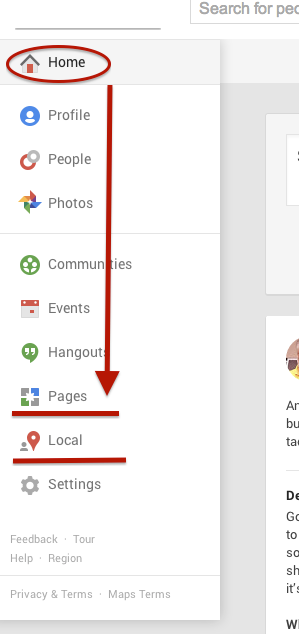
The Local dashboard is where we generally identify internal listing duplicates. With the bulk dashboard updates performed by Google, we’ve seen this happening quite often. Since a lot of businesses have been force pulling their listings into the new dashboard by claiming them through the Places section of plus.google.com, there appears to be two listings in the dashboard of these accounts after Google’s mass update.
Generally, one of these listings appears as verified (the one forced pulled into the new dash) and the other as unverified (the one Google pulled over). Sometimes they both lead to the same G+ page when you click through the “view this listing” link in each. This is just a weird hiccup, and if you wish to clean up the dashboard by deleting the unverified one, it will not affect your listing. As long as you have the verified listing in the new dashboard, you are the sole owner of said listing under this new update.
In other cases, however, we’ve created a verified local social page through our force pull into the new dashboard that has all of our social content like G+ posting and YouTube videos. Then, when Google pulls in the location page from your old dashboard, that page is a “duplicate” with all your old reviews on it. In this case, both pages would have content that you wouldn’t want your business to lose through “deleting” a duplicate. So, you’d want to make sure the reviews from the location page are moved over to the newer, verified page before having it deleted. This will require a phone call to The Google Places Team support center.
Obviously if one of these pages has content that you don’t mind losing or doesn’t have any content, that page can be deleted. If the one you want to delete is the verified one and you need the unverified page to be your primary, verified listing, you might be able to avoid having to reverify the listing through getting assistance from The Google Places Team.
External Duplicates
Another way in which we see duplicate Google business listings is on the front end through Maps search results. You’ll see below that Hedonism II has a couple of duplicates that come up in Maps results. Getting these kind of duplicates cleaned up is a bit easier than the situation explained above. What you’ll do to remove these duplicates is called making a “community edit” or “mapmaker edit.”
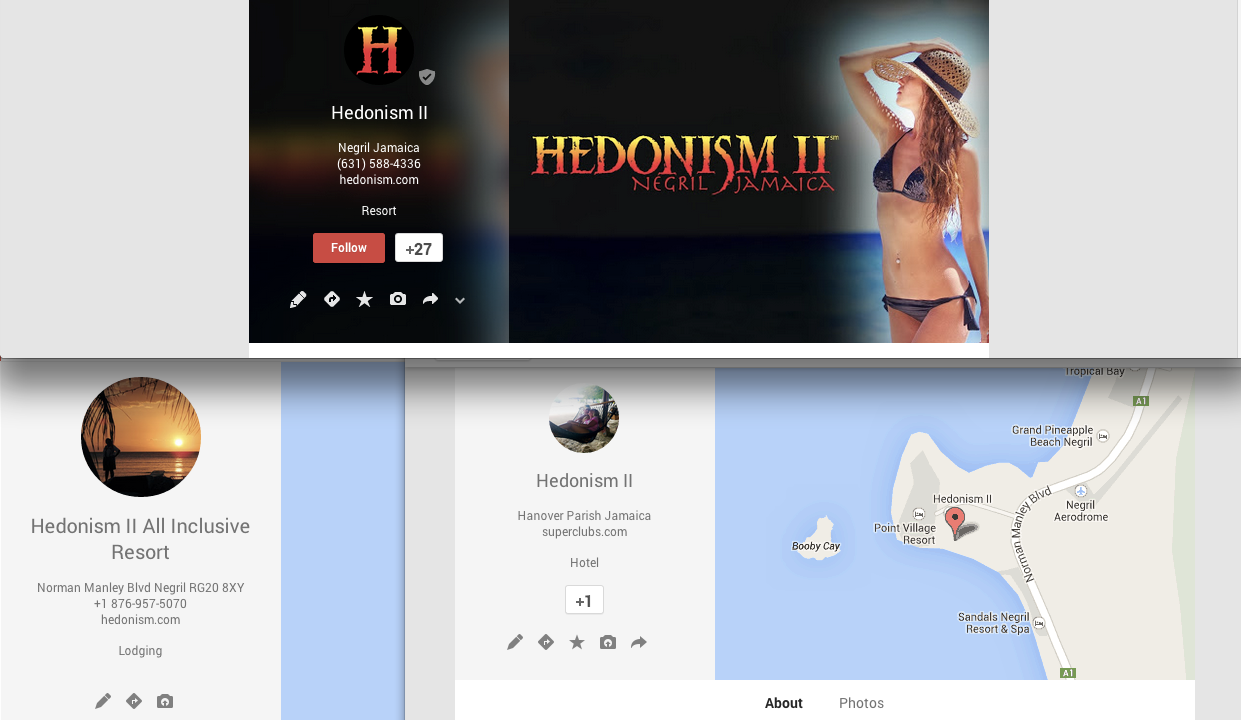
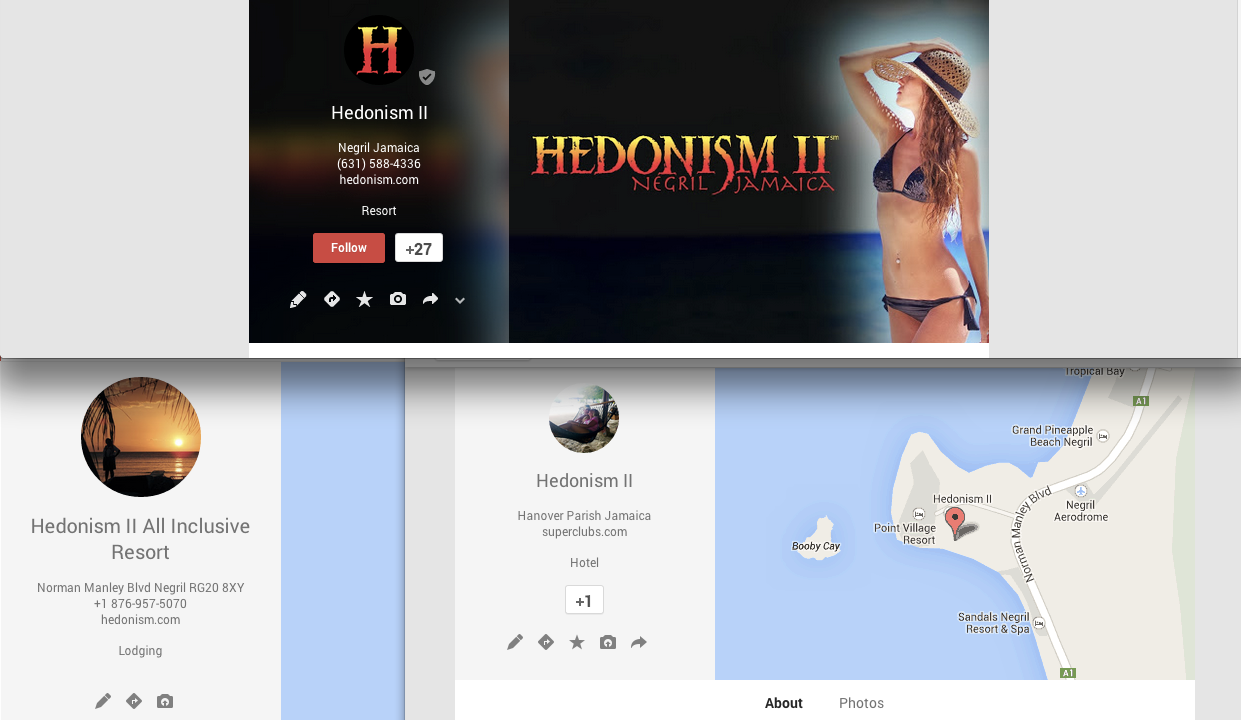
Go to the duplicate listing you’d like Google to remove. Under the “About” section of the Plus page, then at the bottom of the “Contact Information” you’ll see the option to “Edit details.” Once you click that, you’ll have to option click a check box to suggest to Google that this “Place is a duplicate of another place.” You’ll also have a box in which you can leave comments about the report. I suggest leaving a link to the correct/verified page in this field to help the duplicate identification process. See screenshots of this process below.
In my experience, these changes will usually take affect within a week of reporting if Google deems it an accurate report. If no changes take affect in a week, I usually send the report again, wait a week, and repeat again as needed(I’ve never had to report more than 3 times, though).
Understanding the many nuances of what’s going on here might seem fairly daunting, but the level of which you wish to understand these intricacies is dependent on how much control you wish to have on your business reputation/ presence in Google.
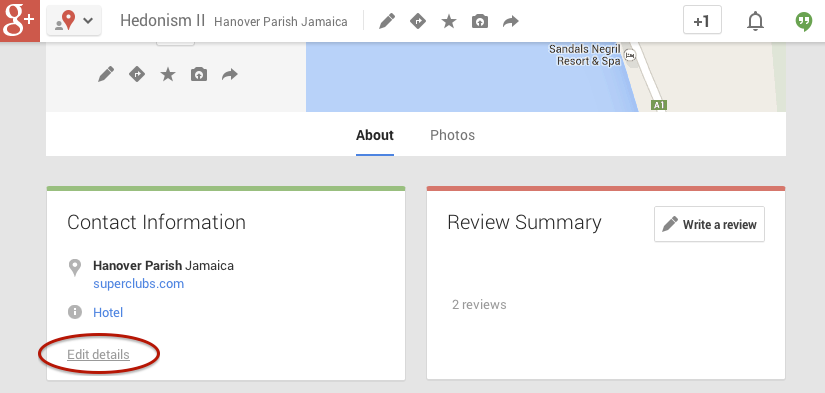
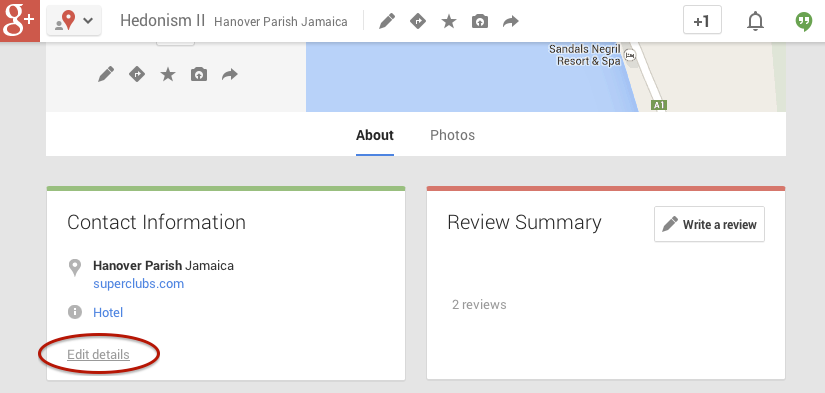
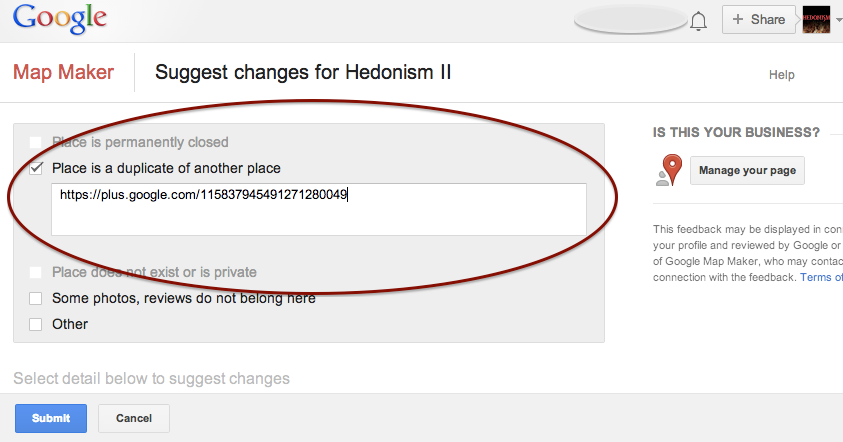
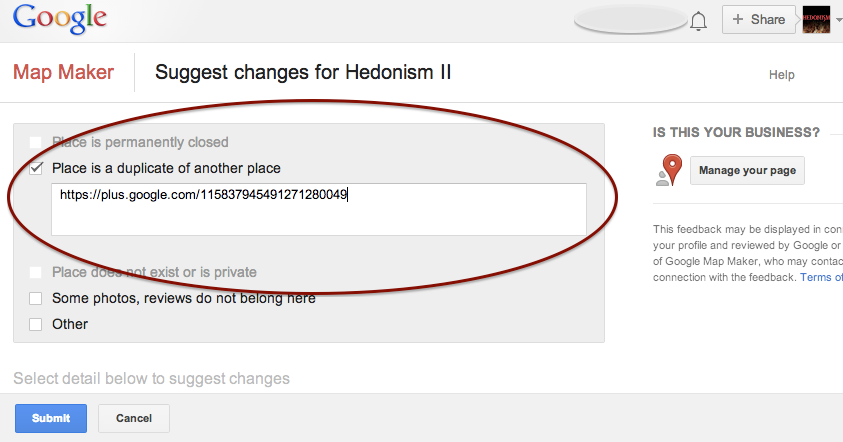
If you have any questions, feel free to comment below!
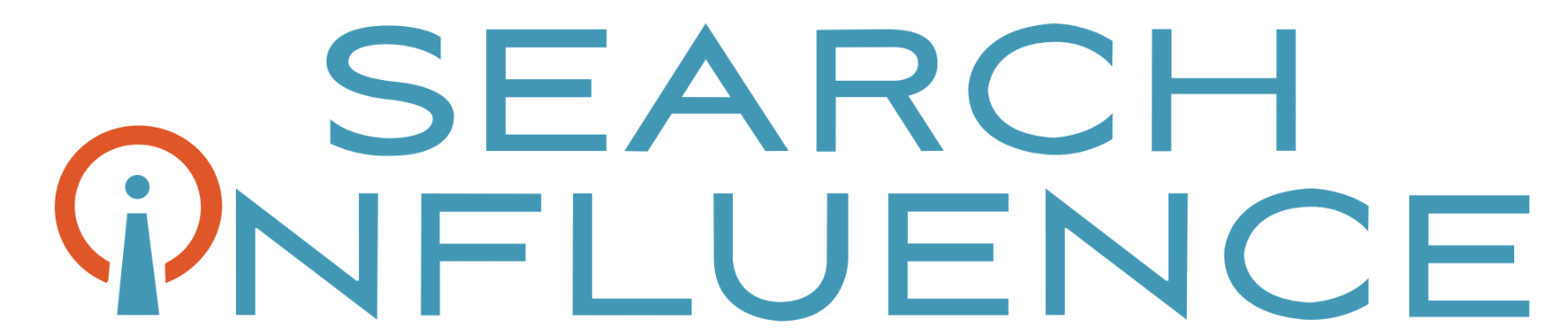

Hello,
We have a duplicate Local listing that is visible on Google Maps when a search is performed.
But I am stuck at the first step of your article… When I login into the Google Plus there is no HOME button nor LOCAL on the left-side menu. Instead I am asked to choose the page that I want to manage – which is our page.
So how can I proceed?
Thanks
Daria
Since the update to Google My Business, the buttons have moved around. I’d try following the second option for reporting “External Duplicates” which is now also slightly outdated, because you can also now use http://support.google.com/places and report duplicates through the contact us form.
Hi Mary,
Post really answers on the topic for editing Duplicate listings in Google places. There are another ways by which you can edit the duplicate listings in Google for which I have posted one article for it that might be helpful.
Here are Steps include:
1. Log on to your Google Places account
2. Select the entry you want in your account and check if the status
3. Type your business name in Google search and see which other listings appear
4. Then click on the link ‘Report a Problem’ and choose ‘Place has another listing’.
5. You can also enter the google duplicate listing local entry link claimed by you
6. Google will assess the information and resolve duplicate business entries
By following these steps you can report for duplicate listings to Google
Anyways thanks for the post and providing an alternative solution for duplicate Google double listing.
Man, It sure seems like they’ve changed it yet again… The Report a Problem button seems to be gone! Anyone else seeing the same thing?
It has changed yet again indeed. I think your best bet is to use the business support feature at support.google.com/places
Hi Mary,
I have duplicate posts on my Google + business page. How do I remove?
Thanks Sharon
Hey Sharon,
If you go to support.google.com/places while logged in to your Google account, you can contact their support team to have duplicates removed.
Click “Contact Us” in the top right.
Then, under “In order for us to best serve you, tell us a bit about your page:” click “My page is for a business with a physical storefront, or which serves customers at their locations.”
For “What do you need help with” choose “Another type of problem”
Then under “What type of problem are you experiencing?” choose “There are duplicate results for my business on Maps.”
This will take you to a form to fill out to report the duplicates! Hope this helps!