Avoid Detours: Claim and Edit Your Apple Maps Listing with Maps Connect!
October 30th, 2014 by
In the past, the only way you could edit Apple Maps listing was through user feedback on the mobile app. Recently, with our company’s big move from Uptown to the CBD New Orleans, the best way to go about getting our address updated in Apple Maps at that time was to email the whole company and have them mass-submit user feedback about the address change. (P.S. it worked!) These kind of mass-effort cleanup requirements made editing your business information as difficult as crossing The Narrow Sea in Game of Thrones. Thankfully, with the release of Maps Connect from Apple, you can now claim, verify, and edit your Apple Maps listing via mapsconnect.apple.com without the hassle of the above process.
While the data provided to Apple Maps still primarily comes from Yext and major data feeds, such as Localeze, Factual, and Acxiom, the new Maps Connect allows businesses to be in direct control of their Apple Maps information. Businesses no longer have to rely on data feeds to change their information.
While it’s a pretty intuitive and user friendly process, I’m going to walk you through it!
Step 1:
Click “Add My Business” to get going.
Step 2:
Log in with your Apple ID or create a login if you don’t already have one.
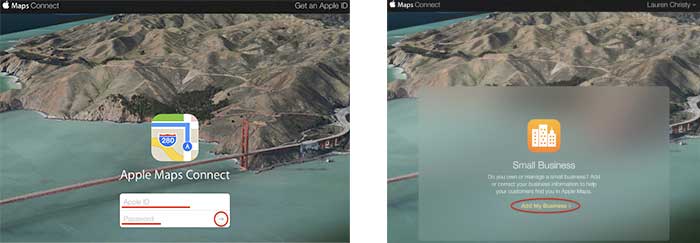
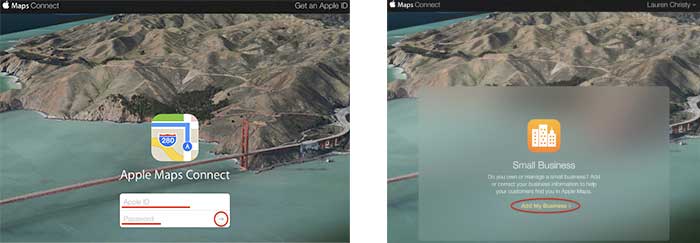
Step 3:
Read the “Terms of Use,” check “I have read and agree to the terms of use,” then click “Agree.”
Step 4:
Click “Get Started” to finally start the actual claiming process.
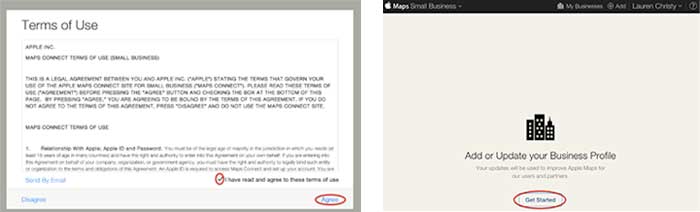
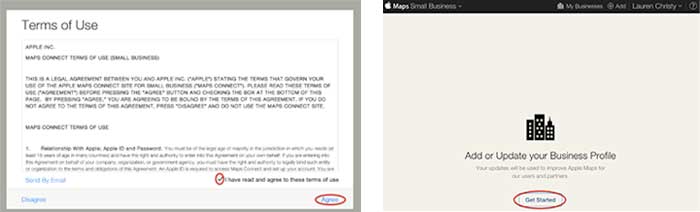
Step 5:
Search to see if your business is already on Apple Maps by entering your business name, city, and state in the respective fields, then click “Search.”
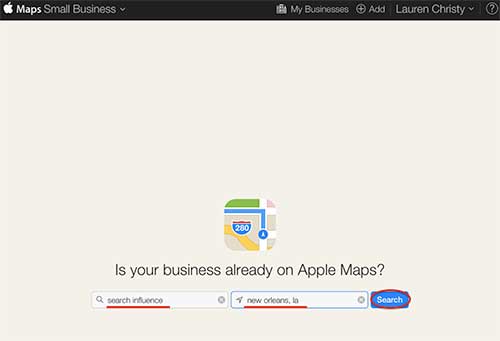
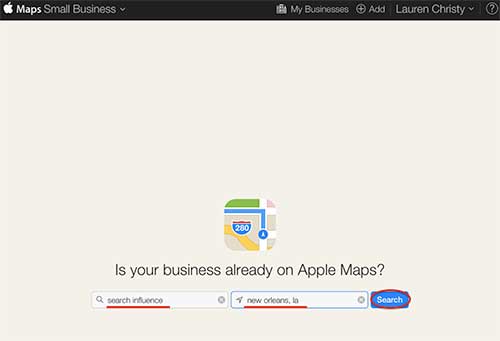
Step 6:
Based on the results you get, either click on your pre-existing listing to claim it, or click “Add New Business” if yours is not already on Apple Maps.
NOTE: You should always try searching for truncated versions and any possible variations of your business name before assuming it’s definitely not in a directory.
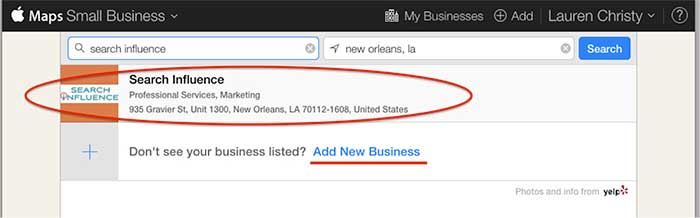
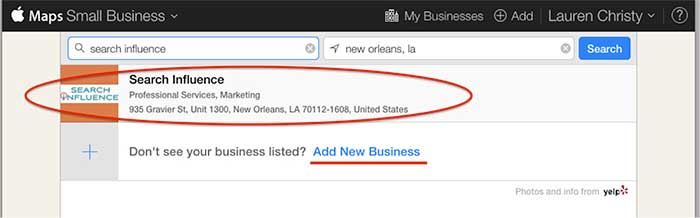
Step 7a:
If claiming a pre-existing listing, you’ll be taken to the live listing of your business where you can click “Claim This Business” in the top right-hand corner. Then you’ll choose your relationship to the business, change any of the business information that is inaccurate, choose the status of the listing, and click “Continue.”
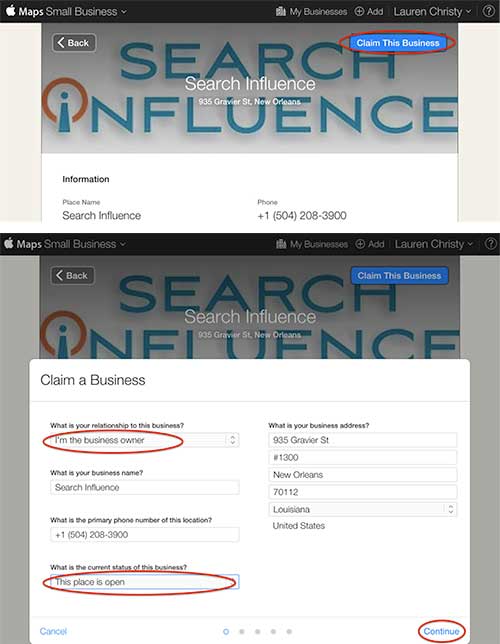
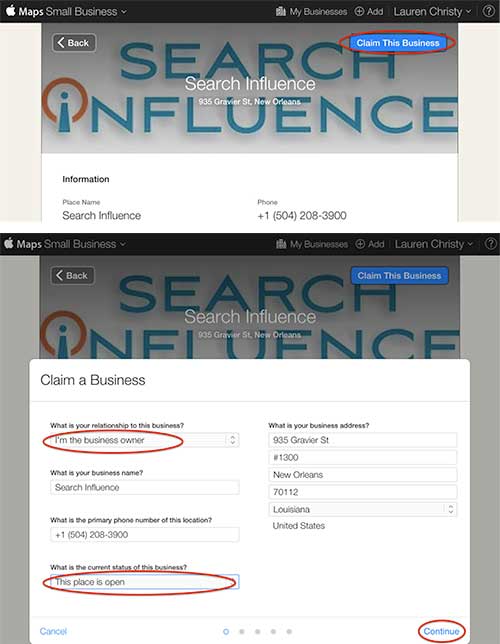
Step 7b:
If creating a new listing, you’ll be taken to a screen to fill out your businesses NAP (Name, Address, Phone Number) and your relationship to the business.
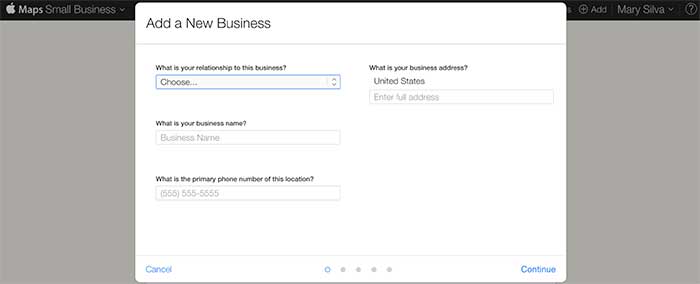
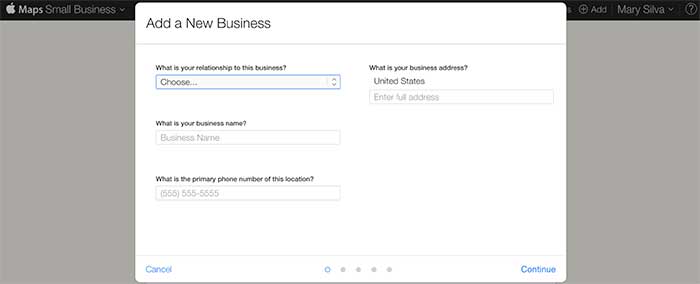
Step 8:
In either case, the last step is a phone verification. By clicking “Submit to Apple” in the top right corner or “Verify” next to your number, you’ll be taken to a screen to verify your phone number by clicking “Call Me Now.”
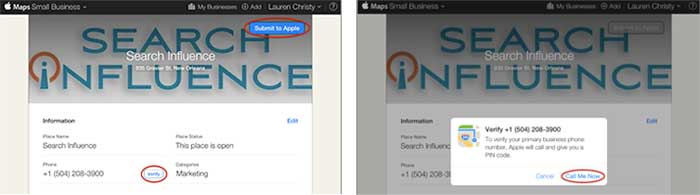
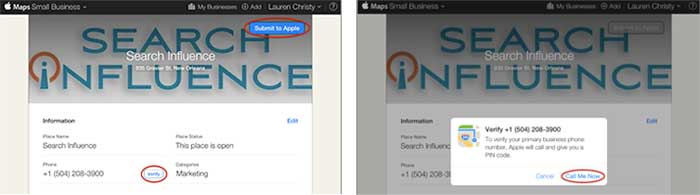
Much like other higher-level directories (think Google, Yahoo, Bing,and Yelp) this phone verification is an immediate, real-time call to the business number to relay a pin. If the phone call with the code doesn’t work the first time, much like Apple’s process for bad pin-code entries on products like the iPhone and iPad that have passcode locks, you have to wait 1 minute to try again, then 5 minutes the next try, and 25 minutes after that. You can circumvent the wait time, however, by logging out of Maps Connect and logging back in.
Since this is an automated process, businesses like ours with phone tree systems will suffer the inability to phone verify for now. I reached out to Apple Support to see if there’s an option to request a manual phone call to verify or some kind of domain-email verification. Within 24 hours the replied that they “manually reviewed and approved [our] profile” which I assume was because of our domain email being used in our account. Hopefully they’ll take a tip from from Google, Bing, and Yahoo and eventually allow a postcard verification option. Maps Connect is also currently only available to U.S. businesses.
According to the folks at Search Engine Land, “Updates or new listings will show up within a week or could show up more quickly depending on the situation and whether the listing was flagged and/or there’s additional verification required. Beyond this, Apple has additional fraud prevention measures in place, but didn’t discuss them extensively.” So be patient when making any updates or edits.
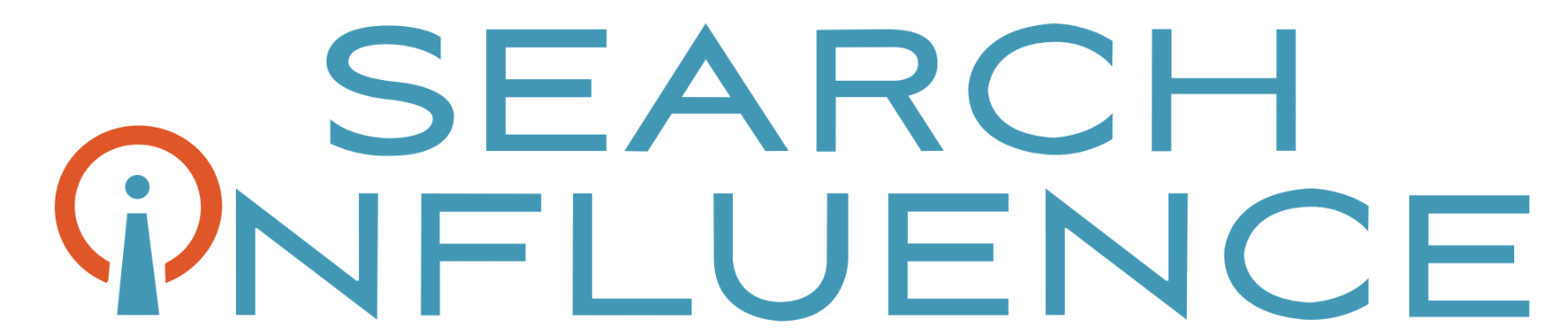

Above you say “I reached out to Apple Support to see if there’s an option to request a manual phone call to verify or some kind of domain-email verification. Within 24 hours the replied that they “manually reviewed and approved [our] profile” which I assume was because of our domain email being used in our account.”
What email did you use to reach out? I need to do the exact same thing for the exact same reason for a client. Thanks.
Hey Jessica!
Sorry for the delayed response…
While in MapsConnect, you can click on the question mark in the top right corner. This will open a new window that has FAQ as well as a “Contact Us” button in the top right corner. Clicking “Contact Us” will lead you to a form to send a message to Apple. This is the form I used!
Let me know if you have any more questions. Thanks!!