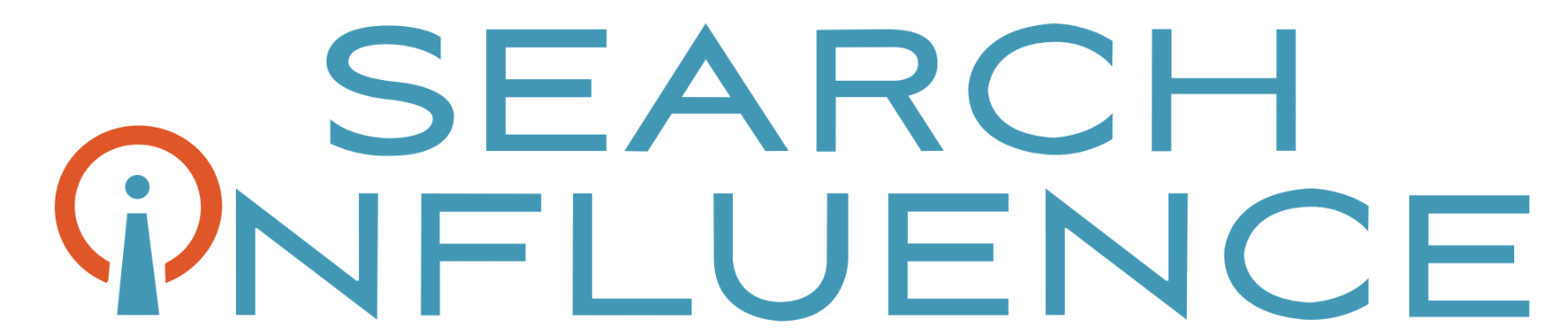Having Your Cake and Eating It Too: A Step-by-Step Guide To Scheduling Updates In Facebook
August 28th, 2012 by


A few weeks ago I wrote a blog post about how I had found the new Facebook scheduling tool improved EdgeRank for pages. The blog analyzed the significant gains we’ve seen in clients’ reach and interaction since we began using the tool rather than scheduling posts through HootSuite. It seems that fewer business owners and page managers were aware of the tool than I had imagined, so I created a comprehensive breakdown of how to schedule posts using a fictional cupcake shop.
Before doing anything else, you must set a “Founded” date for your business. This is a relatively easy step, but must be completed before Facebook will allow you to begin scheduling updates.


This is a great opportunity to write an enticing story about your company and post a high resolution image. This post will appear on your timeline and and is very visible when customers skim your page. It will always be the earliest post listed on the timeline, and will appear much larger than a typical status update or photo. Here’s the published result:




One of my favorite features of the Facebook scheduling tool is the ability to schedule photos and videos that look exactly the same as if they were posted in real time. The biggest issue I had with using third party scheduling tools was that video links often ended up broken and photos wouldn’t publish at their full size. This feature fixes that issue entirely. Here is an example of a photo posted through the Facebook scheduling tool:




The Activity Log will open in a new page, with all of your scheduled posts appearing at the top. Below that will be a list of all of your page actions over time, including comments, likes, and updates, as well as posts by others on your page.


Once you’re within the Activity Log, you can also choose to change the publishing time of a scheduled post, publish it immediately, or cancel the post altogether by clicking an arrow that appears to the right of each individual post. Unfortunately there is no way to edit the text of a post after it has been scheduled, but hopefully that feature will be added to the Facebook scheduling tool eventually. Even without that feature, we’ve found the Facebook scheduling tool to be extremely useful for our clients’ pages.