How To De-Personalize Your Search Results
July 3rd, 2013 by
As Google continues to update its algorithm to deliver more local and personalized results to searchers, it becomes harder to get a true sense of where your site ranks in the search results. Below are a few different options for “de-personalizing” the search results you see.
First things first, Sign out of Google
Since your Gmail or Google+ account may be tied to various searches or a specific location, you should sign out of your account. If you would like to remain signed in, there are a couple of precautions to take:
Hide Private Results:
1) In the upper right hand corner there will be an icon for a person and a globe. Select the globe.


Turn Off Private Results:
1) In the upper right hand corner select the gear > Search settings


2) Scroll down to the “Private Results” Section and select “Do not use private results”


3) Select Save
De-personalizing your Results: &pws=0
1) Go to google.com and do a search


2) In your address bar, scroll to the end of your URL and add “&pws=0” and hit enter
![]()
![]()
2) Voila! Your results have been de-personalized.
Tip: you can also add “&num=100” to display 100 results on your search engine results page instead of just 10!
Using Chrome? Use an Incognito Window
If you are using Chrome, you can take an extra step and use an incognito window, which will have no history attached to it.
1) Go to File > New Incognito Window
TIP: The shortcut is Command-Shift-N on a Mac (on Windows it is Control-Shift-N)


2) Proceed to Google.com to perform your search (or search directly in the address bar)


3) Finally, for extra precaution, use the &pws=0 method above
4) Chrome also has this handy extension called Disable Google Personal Search that you can install that will automatically add &pws=0 to all of your searches. This speeds up the process quite a bit!
Take Advantage of Private Browsing
Safari
If you are using Safari, you can browse the Internet using “Private Browsing.” The difference between private browsing and using an incognito window is that this setting is for the Safari Application, as opposed to just one window.
1) Go to Safari > Private Browsing…


2) A pop up will appear, select “OK”


3) Proceed to Google.com to perform your search (or search directly in the address bar)
![]()
![]()
4) Finally, for extra precaution, use the &pws=0 method above
Firefox
Firefox has a similar feature. Here’s how to turn it on:
1) Go to Tools > Start Private Browsing
TIP: The shortcut is Command-Shift-P on a Mac (on Windows it is Control-Shift-P)


2) A pop up will appear, select “Start Private Browsing”


3) Proceed with your search!


4) I came across this extension, which works in Firefox and in Chrome. It’s called Google Global, and can be used to see search results in other countries but also has a de-personalization option.


Internet Explorer
Lastly, Internet Explorer also has a private browsing option. Follow the below steps:
1) Go to the gear icon in the top-right corner and choose Safety > InPrivate Browsing
TIP: The shortcut is Command-Shift-P on a Mac (on Windows it is Control-Shift-P)
2) I haven’t personally tested it out, but there is a plugin you can use for Firefox and Internet Explorer to prevent you from seeing personalized search. Download it here.
Clear Your Cookies
If you want to be absolutely sure you have no personalized search, you can clear all of your cookies. I prefer not to do this as it will also make you sign back in to any accounts that you may have previously been logged in to, but it will definitely do the trick. Here’s a great article on clearing your cookies depending on your browser and computer.
Thinking About Your Online Results
Looking at the de-personalized results will only give you a sense of your online presence. Google’s move toward greater personalization around location and search history makes a focus on rankings a less accurate depiction of your overall online presence. Although these are the “truer” results, because most everyone else using the Internet will have personal results, you can see how any one search result page is not 100% accurate or true for everyone.
Your rankings are a key performance indicator for your online results, but they are by no means the definition of success. It is important to look at a variety of factors which include an increase in traffic for organic traffic, both branded and non-branded, and an increase in conversions, leads, or transactions that are completed as a result of organic searches.
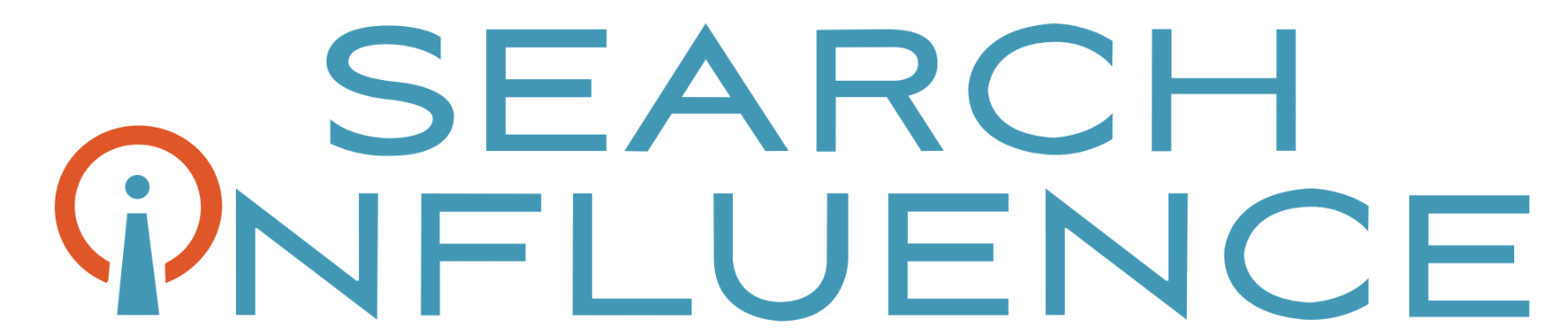

I was trying to figure this out last night. Even with Chrome Incognito, my results seems to be influenced by my geographic location. Is there a way to search without passing location information to Google?