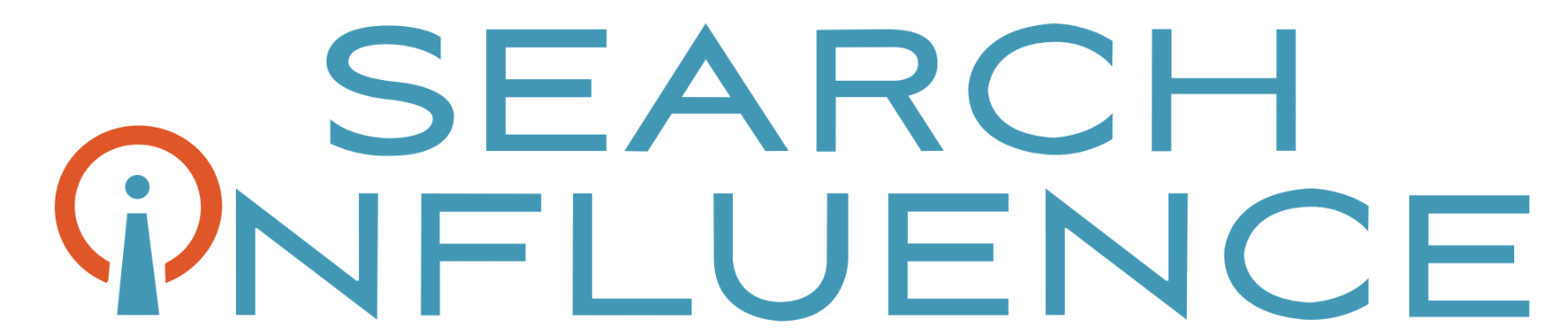Let’s Get Medical: How To Manage Healthcare Listings On G+
February 5th, 2015 by
When it comes to adding healthcare listings in Google My Business (now the one-stop shop that includes Google Plus business management), there are many things to consider when managing multiple entities within one location. While building out multiple listings unnecessarily is not ideal, some instances may call for multiple listings in order to distinguish between unique departmental differences.
If there are multiple departments within your hospital or practice that have unique information (for example, a different phone number from the main hospital or practice) and operate differently from the primary location (for example, unique hours are typically considered an operational difference), then it is best to build out separate location pages for each of the departments to provide this information to customers more clearly.
Let us delve into an explicit example of this. If your general hospital houses a hospital pharmacy and an emergency department, then these departments serve different purposes and might have separate hours and phone numbers.
IMPORTANT NOTE BEFORE PROCEEDING: The following examples are ENTIRELY FICTIONAL BUSINESSES.
Creating Pages:
Let’s say the aforementioned example is called NOLA Health Hospital. NOLA Health Hospital, in this instance, should have three Local (Storefront) Google Plus Pages. Note that these pages, while most likely using the same address, should have unique phone numbers. They should also have unique names; for example, “NOLA Health Hospital,” “NOLA Health Hospital Emergency Room,” and “NOLA Health Hospital Pharmacy” would be the proper names. These pages should also list their hours of operation according to their department-specific hours. If these pages were properly set up in the Google My Business dashboard, they would look like the following screenshot.
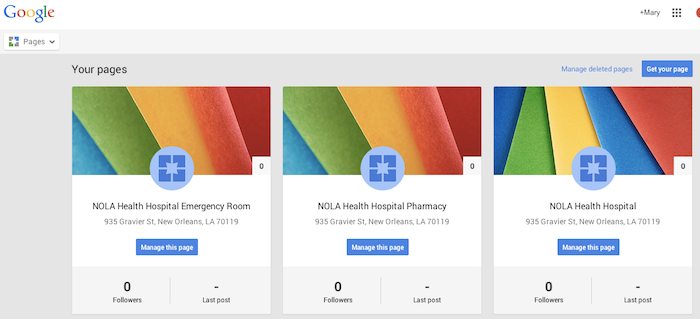
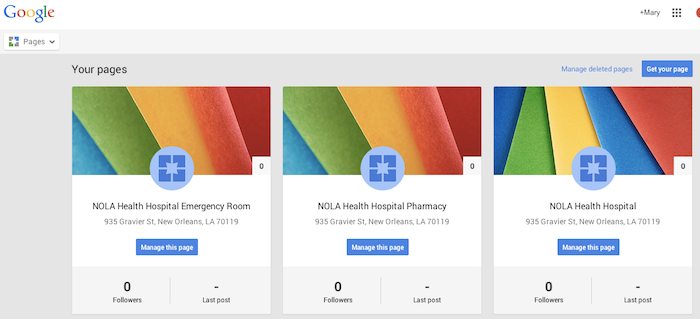
Setting Categories:
Now that you have created the pages, it is important to use the categories to distinguish the differences between them. Google’s guidelines for businesses explicitly state that “For each department, the category that is the most representative of that department must be different from that of the main business and that of other departments.” This means that the primary category for each page should be different. In this example, NOLA Health Hospital Emergency Room will have the primary category “Emergency Room,” NOLA Health Hospital Pharmacy will have the primary category “Pharmacy,” and the general hospital of NOLA Health Hospital will have the primary category “Hospital.”
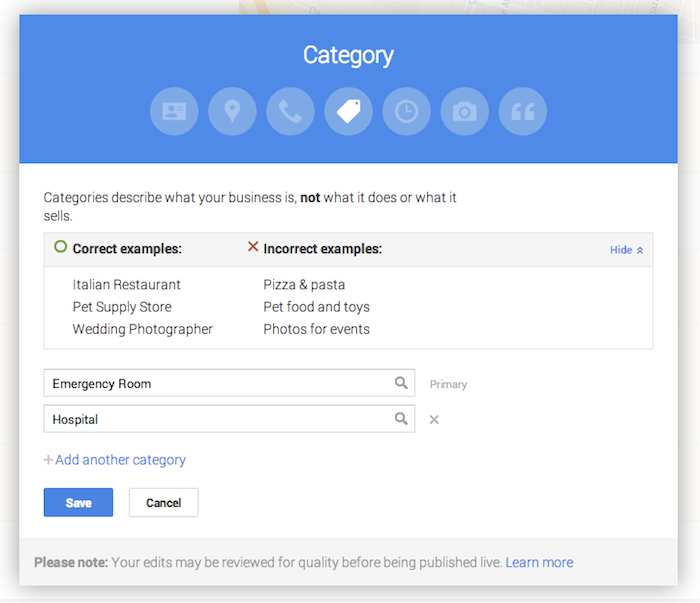
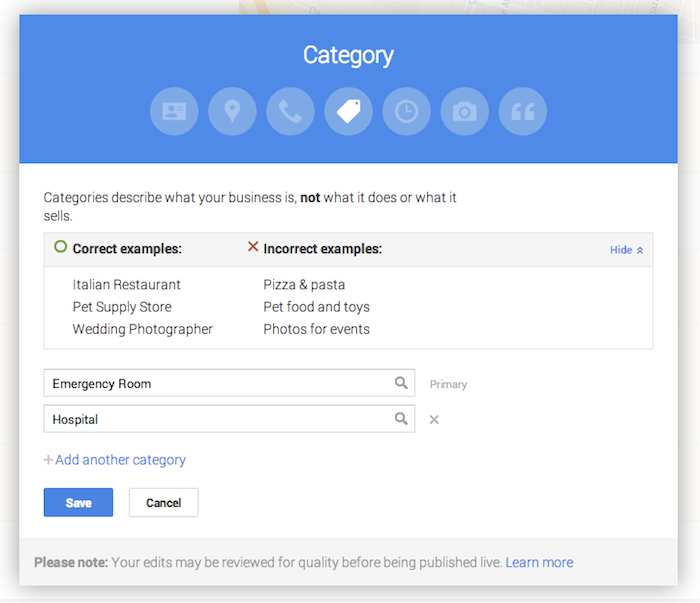
While these settings are typically arranged during the page creation process, they can also be edited after the page is created. Click on “Manage this page” from the Pages dashboard, then click “Edit” in the top right-hand corner, and finally click into the “Category” section of the editing page to adjust the category. This is also where you can build out supplemental categories for the page. However, it may be wiser to use a few specific categories, as Google’s guidelines advise that it is best to “choose the fewest number of categories it takes to describe your overall core business.”
As always, if you’re ever confused about how to proceed with your page, you can find the Google My Business “Guidelines for representing your business on Google” on the support site.