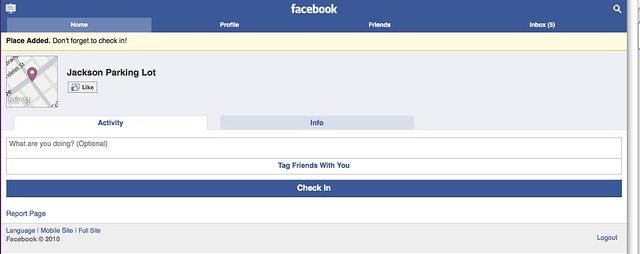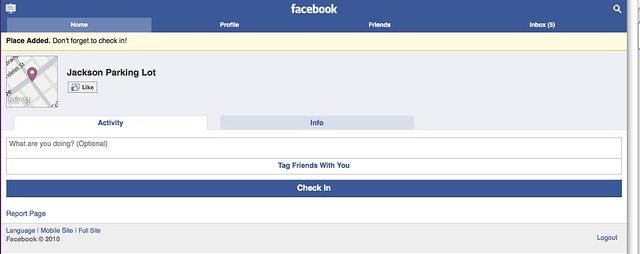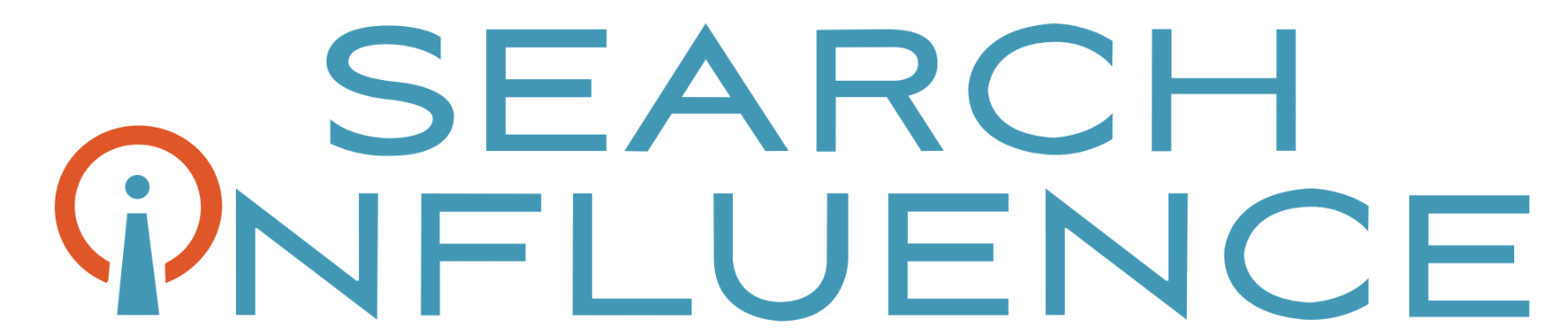Merging Facebook Places with Facebook Fan Pages
December 14th, 2010 by
For those businesses that have taken advantage of Facebook Fan pages, brace yourself for some upcoming changes.
Facebook Places, the network’s location-based service, now allows Fan Pages to merge with their “Place” page. This “Place page” is usually generated from information collected from the internet, particularly other location-based services such as Foursquare, Gowalla and Yelp.
What’s the value of integrating your Facebook Fan Page and Place Page? Directly associating your business page with all the people that are checking into your location and commenting about it. People do not have to “like” your location in order to check-in to it, but when they do check-in, they display where they have visited to all their Facebook friends—giving your business visibility to a few hundred people that you may not have reached before.
Change in Design
There are a few challenges with this merge, particularly the evolution of the design, which removes the Facebook “tabs” and any FBML landing pages you may have created to attract customers, like this one:
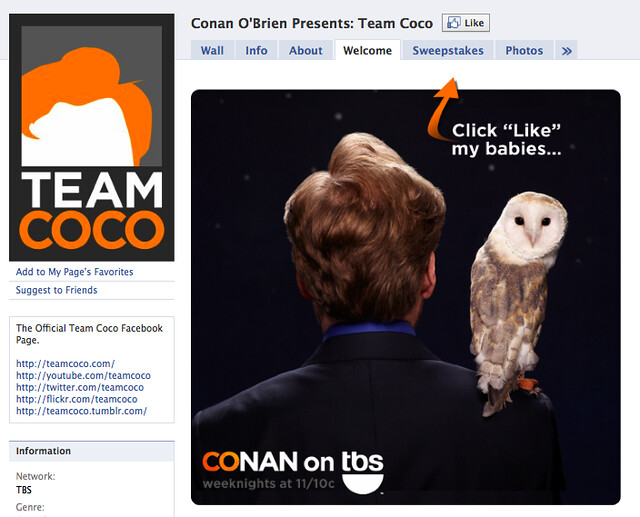
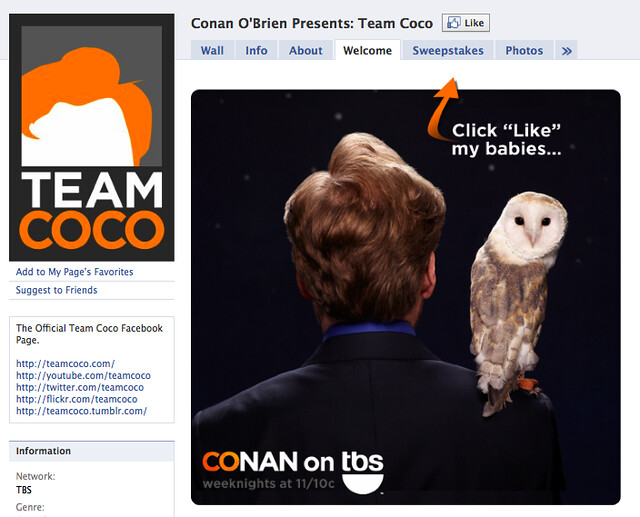
Once the integration is complete, your page will no longer feature the tabs. However, FBML custom designs can still be displayed on the side, on non-tab spaces with images of about 490 pixels wide. Before you complete the merge with your Facebook Fan page and Place page, make sure that any content and images is adapted to fit the new size specifications.
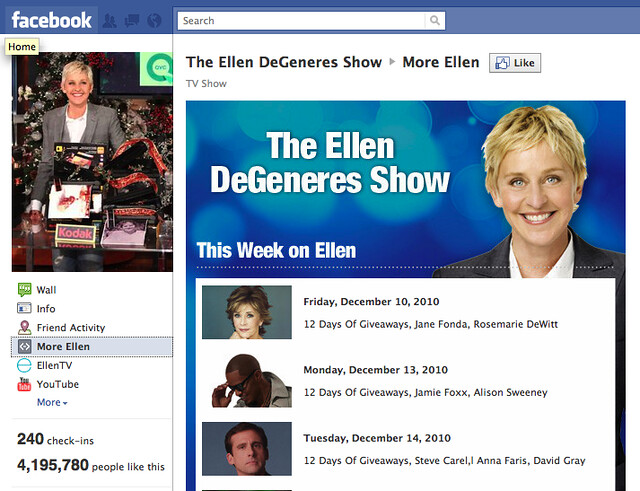
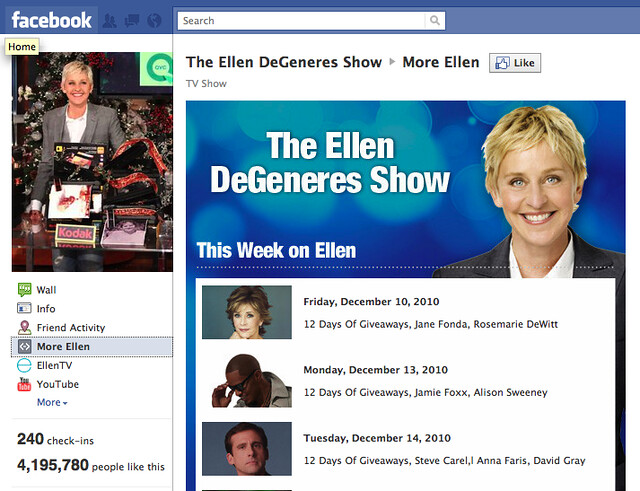
Once the merge has been completed, the new design also displays the number of people checked in along with a Bing map of your location.
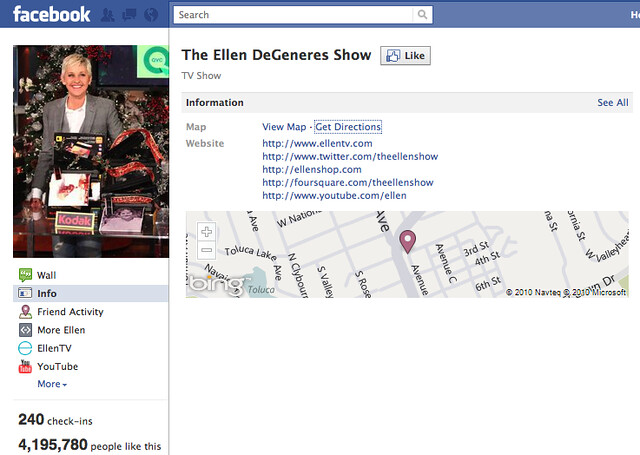
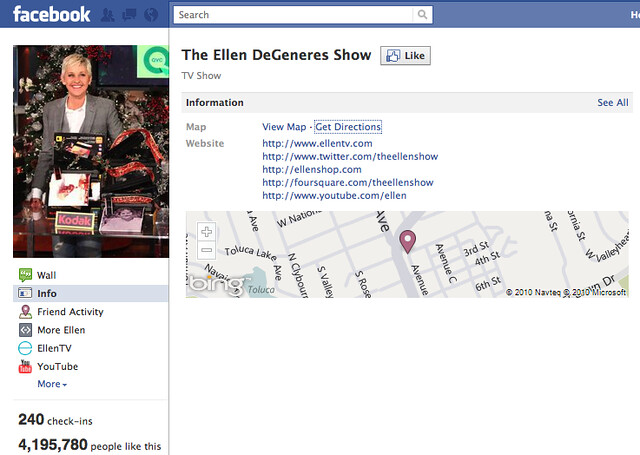
Verifying My Place Page:
Facebook Fan pages and Places pages can only be merged through a phone verification process.
1) On your computer, log on to Facebook under your Fan Page administrative login.
2) Search for your business name and the first result should be your Facebook fan page, when you look for more results a blue image icon of a white map pin should appear with your business name and address to the right.
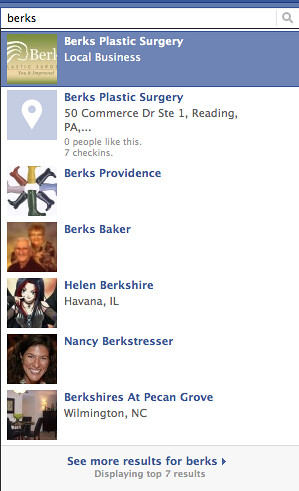
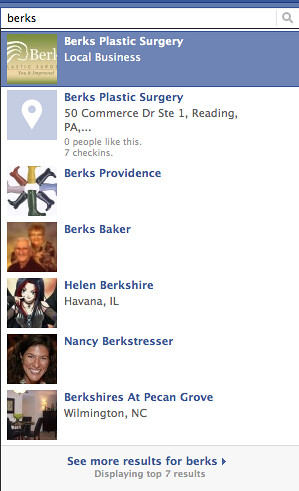
3) If you cannot find your location, click on see more results. If you still can’t find your location, you may have to add it.
4) When you locate you business’s Place page – on the bottom left corner there will be an “Is This Your Business?”link.
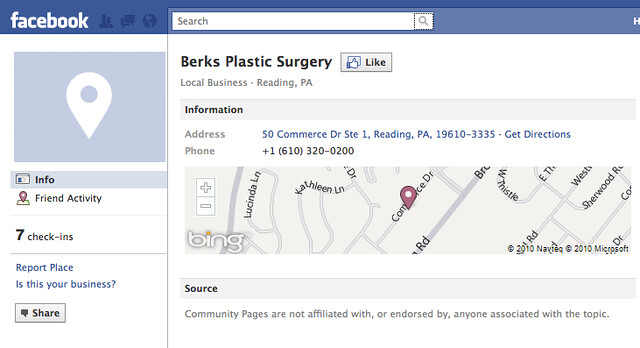
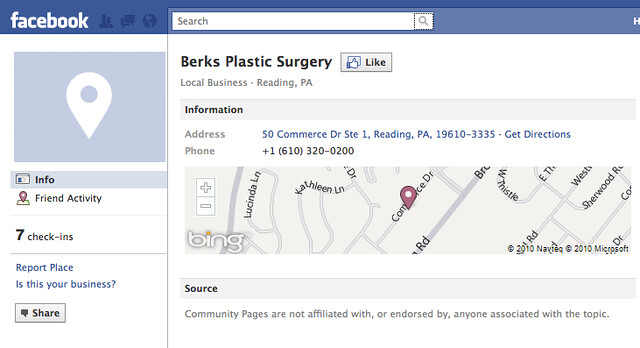
5) If you are at your business’s location, be prepared to initiate a phone verification process.
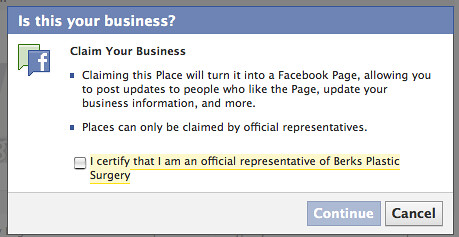
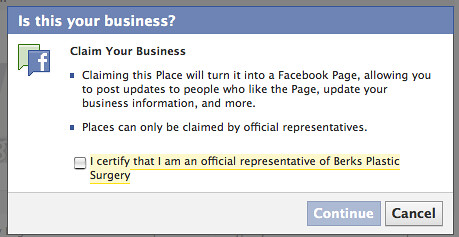


Adding A New Location To Places:
If your location hasn’t been added yet, you can add yourself by visiting http://touch.facebook.com. Once you are logged in, you can click on “Places” on the right and you will be able to check in to a variety of places in your area.
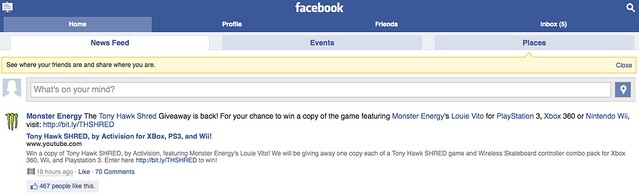
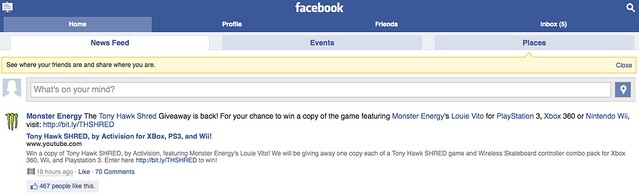
If you do not see your location add it by clicking the “Add” button on the left.
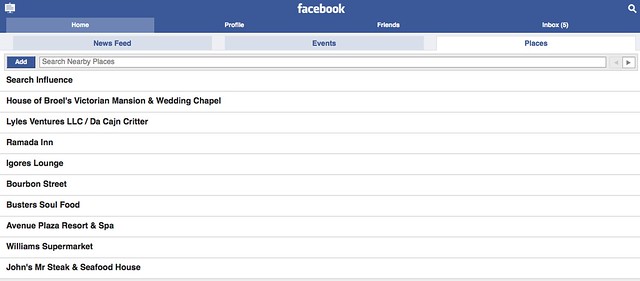
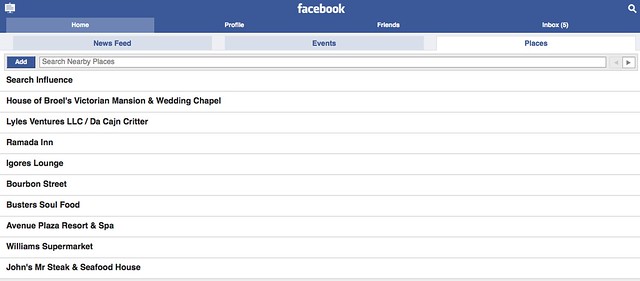
Your location will be added immediately and you can check in. Make sure you “Like” your own location as well!